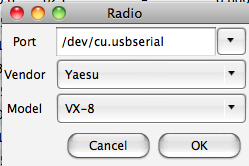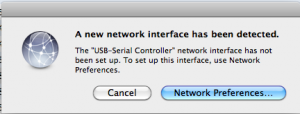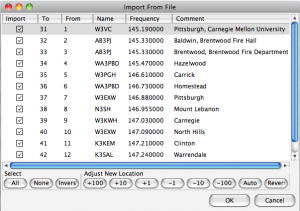Recently my wife got me a new HT, the quad band Yaesu VX-8DR. It’s pretty cool. I’ve been using CHIRP and a Sundely cable for programming.

How to get CHIRP and the cable working on a Mac computer OSX 10.6.8 :
First I needed to install the drivers, they came on a mini CD, you can also download
osx-pl2303-installer.pkg
When installing the pl2303 I got an error towards the end. I tried installing it several times but always got the same error. However, it did finish installing and it still worked despite the error.
This is the driver that worked for my cable, and works for other generic cables. I also needed Python Runtime for the CHIRP software to work that was:
KK7DS_Python_Runtime_R10.pkg
The USB setting for this radio is /dev/cu.usbserial
Even though it says VX-8 it works for the 8DR
The order of operations:
You must do things in a particular order, first you have to download from the radio, the reason for this is that it creates the structure inside of CHIRP, once this structure is downloaded you can add and update and change it. One thing to note after the first download from the radio subsequent downloads would give an error, the error is always the same. The error was:
Failed to communicate with the radio: Radio did not ack block 1
To fix this error simply close CHIRP and unplug then re-plug in the sync cable. You may not even need to restart chirp.. When you plug in the cable you may get this message below, and you can hit cancel.
Note of caution: After you program the radio and upload; your radio will be programmed, now, you’re out in the field and you change some settings like the amount of time the menu is lit or maybe a few menu items. Now if you want to add some frequencies to the radio using CHIRP again and if you upload to the radio before you download you will delete whatever custom settings you have changed. So you first want to download from the radio add your frequencies, then upload to the radio.
Add repeaters easily:
The easiest way to add repeaters is to click on the Radio menu > Import from data source > and select RepeaterBook. You can then add your local repeaters. You add them by band, then when you want to add a second band or repeaters, for example, if you downloaded 2m repeaters and they went into memory slots 1-20, now you want to add 7cm repeaters. When they show up in the list you can click the +10 or +1. This will skip down to list till you are in a memory slot that does not overwrite the previous memories. In the image below you can see the + and – buttons and in this example I moved the memories down to 31.